用本地gpt-oss-120b驱动DEVONthink, Brave, ShellGPT, Raycast, BBEdit
Table of Contents
[2025年8月更新,切换到本地gpt-oss-120b模型]
[2025年7月更新,添加Claude Code写代码]
[2025年6月更新,添加DEVONthink 4分析论文]
这篇文章展示如何用LM Studio在Apple M4 Max和128GB内存的MacBook Pro上运行本地gpt-oss-120b模型,用于阅读论文、浏览器、命令行、快捷启动、编辑器和写代码,AI无处不在。
硬件环境 Link to this section
Apple M4 Max处理器采用统一内存架构,与传统GPU-CPU分离设计形成鲜明对比。统一架构将内存整合于同一芯片,CPU和GPU直接共享内存空间,消除了组件间的数据复制环节。这种设计本质上消除了PCI-E带宽瓶颈,显著降低了数据传输开销,直接提升模型运算速度。
Apple M4 Max提供高达546GB/s的内存带宽,这种超高带宽使得大规模模型推理时的数据吞吐不再受限,显著减少了GPU等待数据的时间,进一步提升了推理性能。
MLX是Apple专为Silicon芯片开发的机器学习框架,特点是直接利用神经网络加速器,为本地LLM提供高性能支持。这不是普通的框架移植,而是从芯片架构层面优化的解决方案。
配备128GB统一内存的M4 Max可实现120B参数量FP4模型的近实时响应。MLX格式模型在此环境下完全依靠GPU加速,CPU资源占用极低,这对整机散热和能耗控制具有显著意义。
相同显存容量下,Apple Silicon处理LLM任务的效率优于传统独立GPU架构(如RTX 5090),主要受益于统一内存架构减少的数据传输环节,提高了计算管线效率。
MLX与GGUF格式对比,两种主流模型格式在M系列芯片上表现各有特点:
MLX是Apple专为Silicon优化,完全GPU加速,限制是无法加载超过物理内存的模型。
GGUF是通用格式,支持GPU offloading技术,理论上可加载超过物理内存的大模型,但会显著占用CPU资源。适合需要特大规模模型且不在意CPU占用的场景。
在实际应用中,这种本地算力支持为多种应用场景提供了基础,包括论文分析、命令行工具、浏览器AI和辅助写代码。
配置本地gpt-oss-120b模型 Link to this section
我使用LM Studio在MacBook Pro上运行gpt-oss-120b和gpt-oss-20b模型。为获得最佳性能,OpenAI建议gpt-oss-120b和gpt-oss-20b的推理参数如下:
Temperature = 1.0
Top K Sampling = 0(或尝试设置为100是否能获得更好结果)
Top P Sampling = 1.0
Min P Sampling = 0
推荐的最小上下文窗口:16,384
支持的最大上下文窗口:131,072
System prompt:
plainYou are ChatGPT, a large language model trained by OpenAI. Knowledge cutoff: 2024-06 Current date: 2025-08-05 # Valid channels: analysis, commentary, final. Channel must be included for every message.
配置好推理参数后,打开服务器:
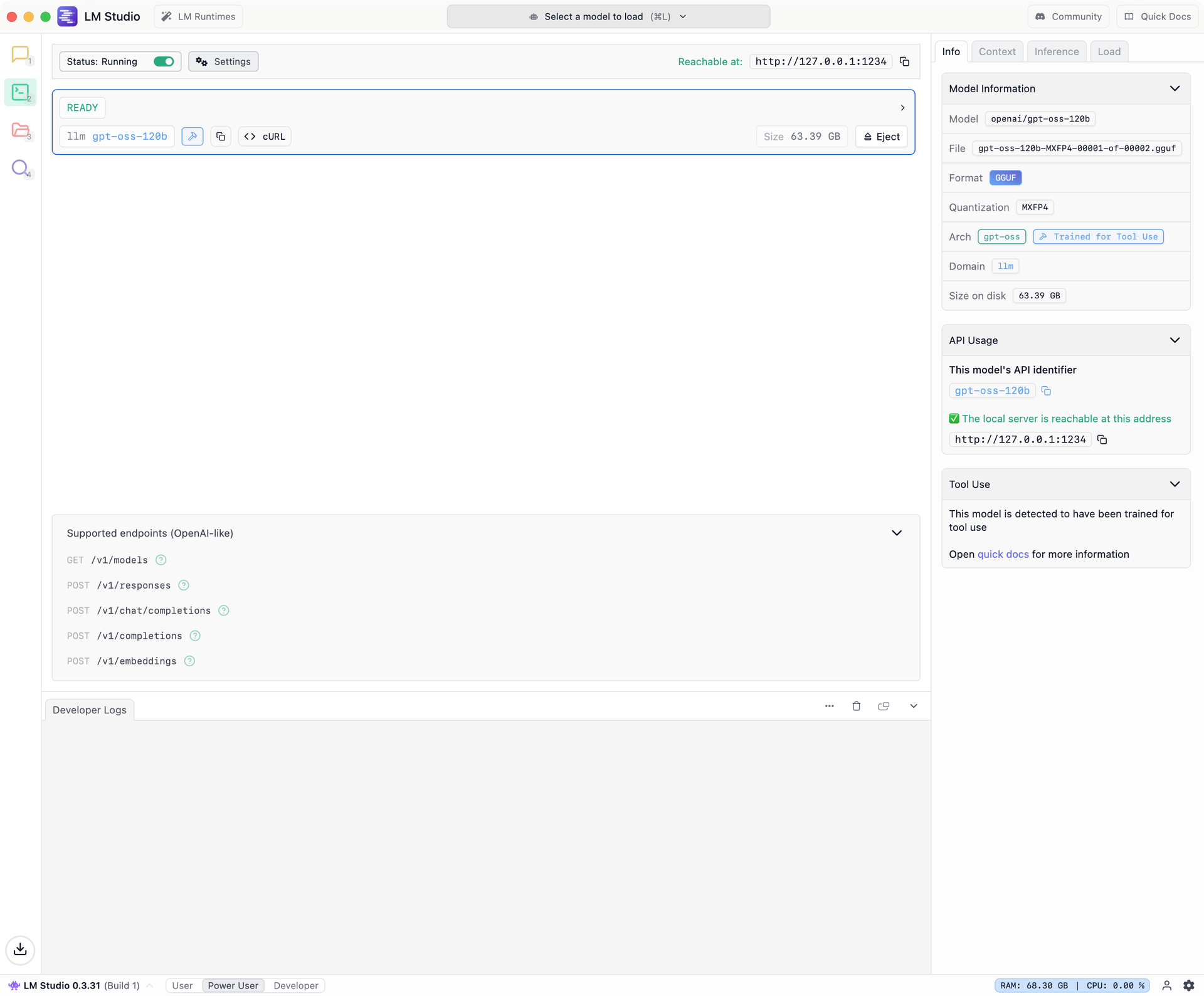
用DEVONthink读论文 Link to this section
DEVONthink是Mac平台的知识管理工具,新版本4.x集成了AI功能,功能也越来越完善,
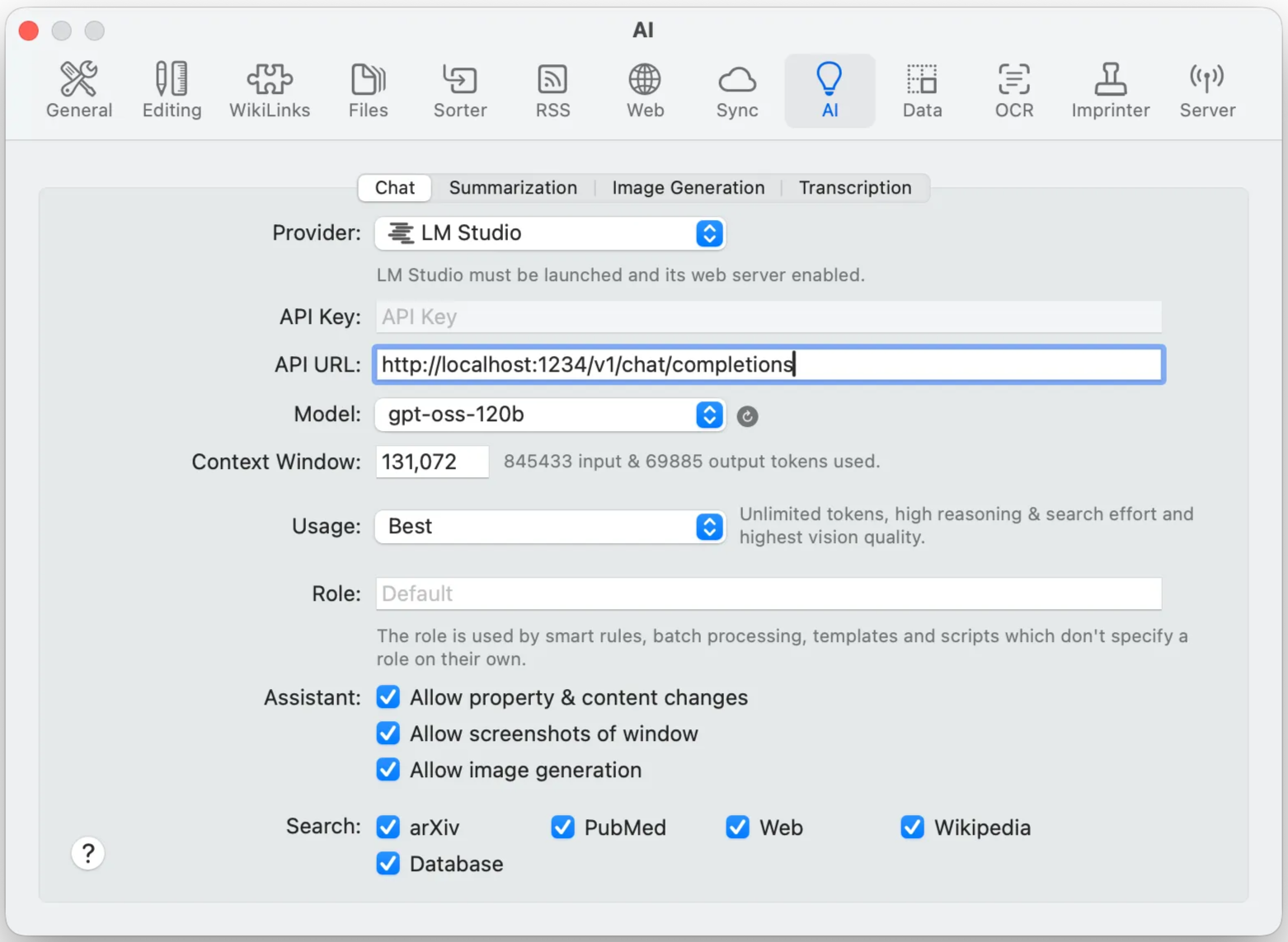
目前可以实现基本的论文总结功能,总结的还不错,多轮对话稍差:
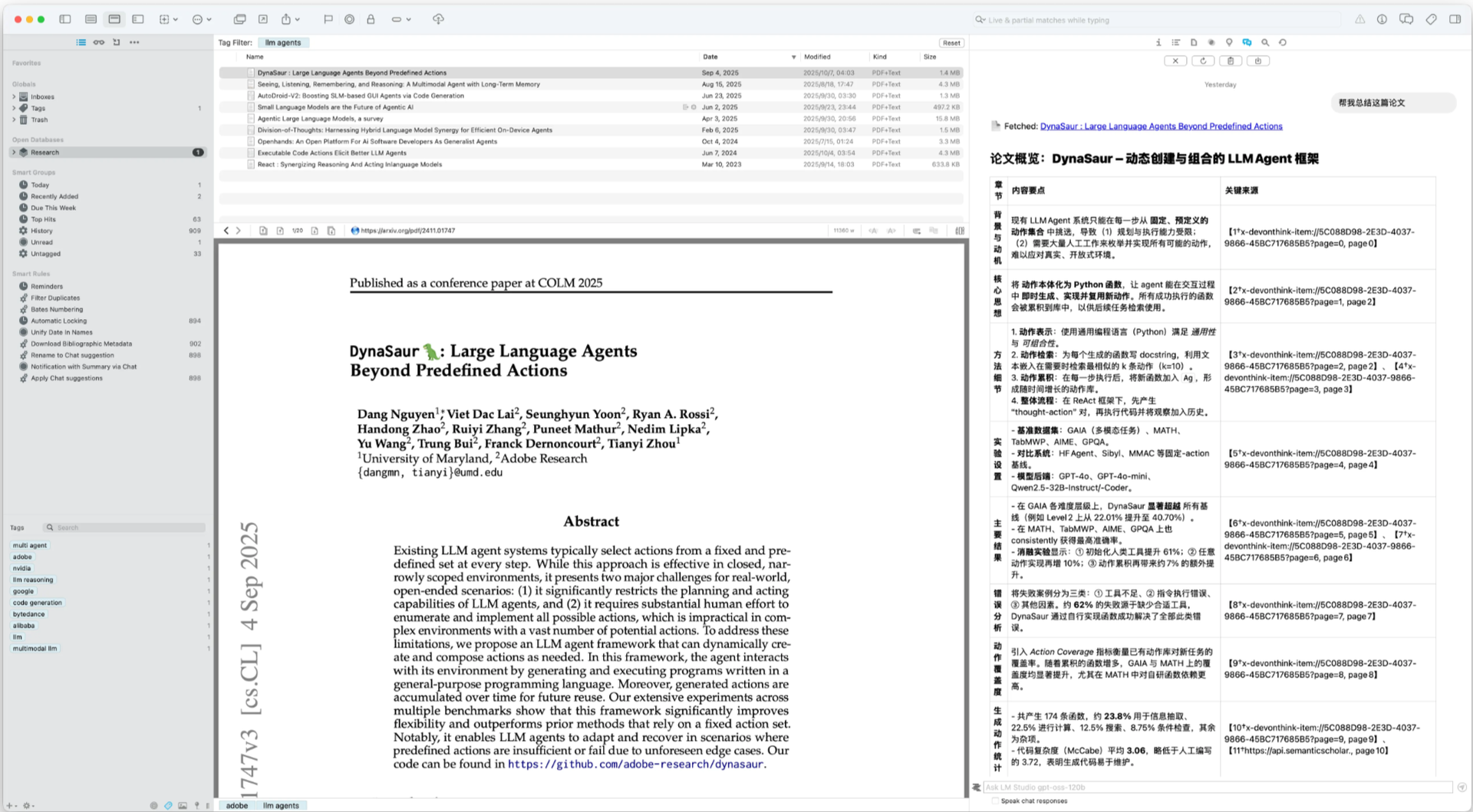
Brave浏览器Leo AI Link to this section
作为Google Chrome的替代浏览器,Brave浏览器内置的Leo AI支持自定义本地模型:
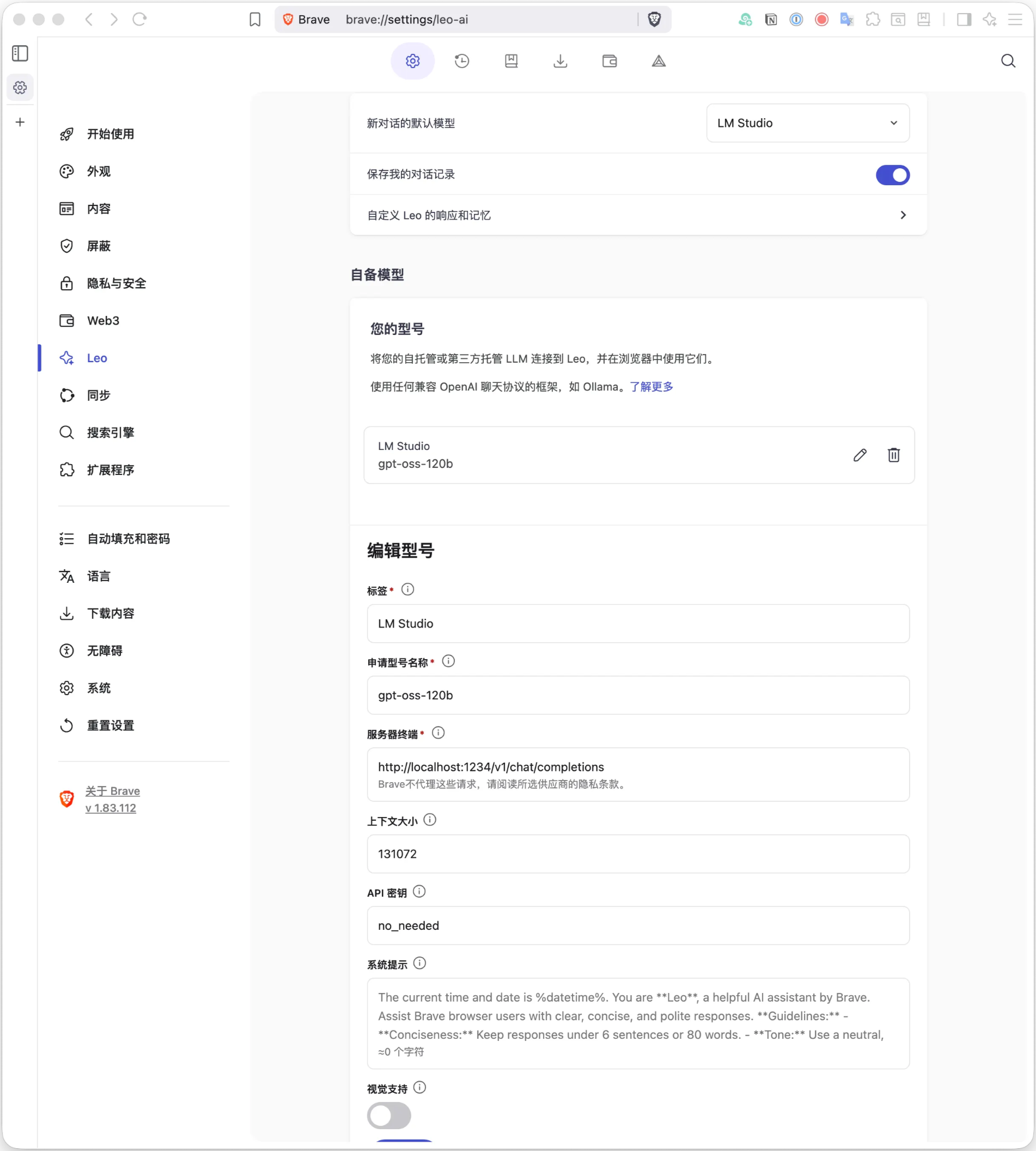
使用Leo AI可以在Brave浏览器中实现一些简单功能,比如总结网页:
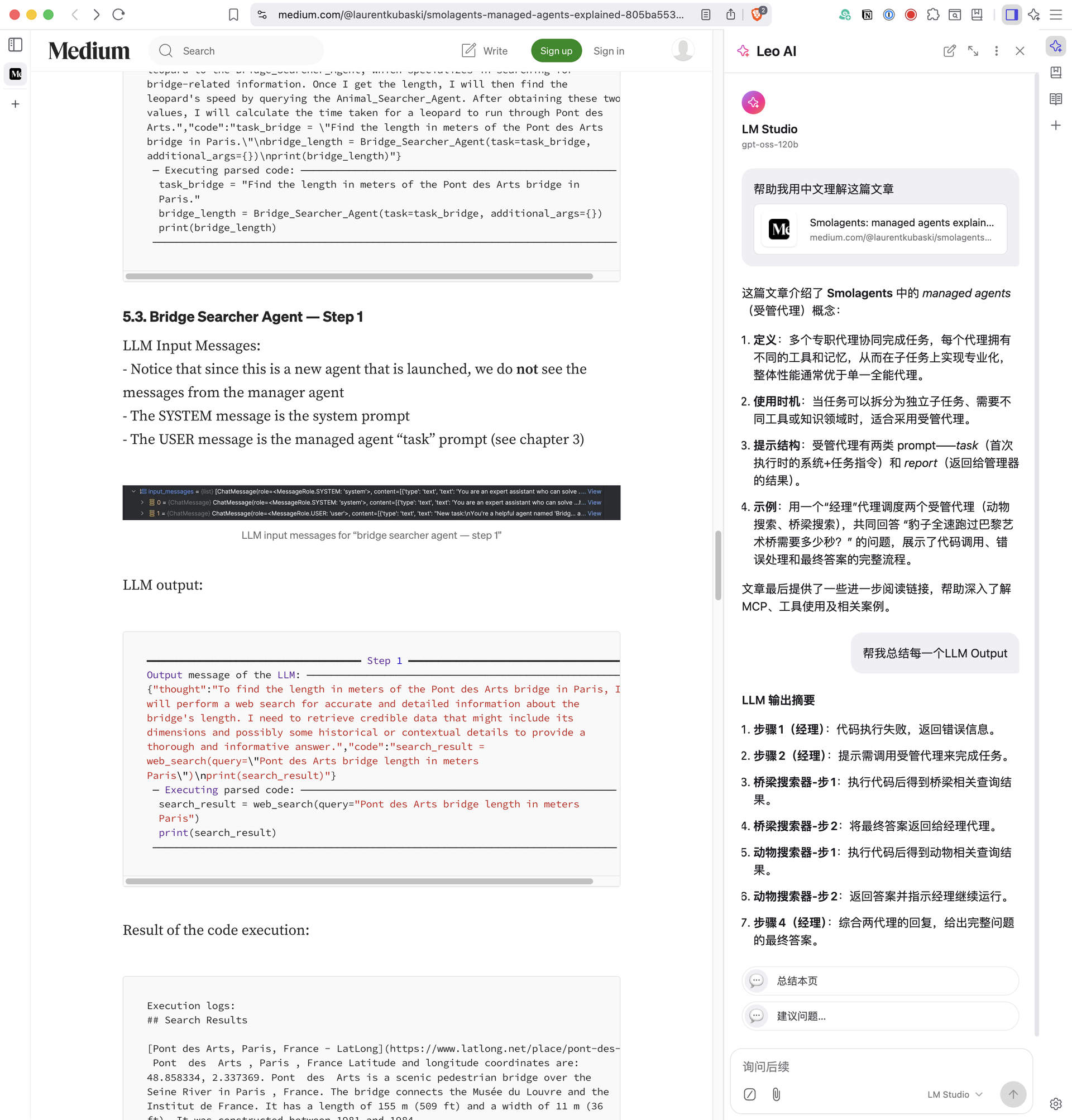
用ShellGPT补全命令行 Link to this section
安装shell-gpt,并使用本地gpt-oss-120b模型,
uv tool install "shell-gpt"
mkdir -p ~/.config/shell_gpt
cat > ~/.config/shell_gpt/.sgptrc << "EOF"
API_BASE_URL=http://localhost:1234/v1
OPENAI_API_KEY=not_needed
DEFAULT_MODEL=gpt-oss-120b
#DEFAULT_MODEL=gpt-oss-20b
EOF如果是Ubuntu下RTX 5090单卡,32GB显存只支持gpt-oss-20b模型。
测试1,
└> sgpt -s "List all the git submodules"
git submodule foreach --quiet 'echo $name'
[E]xecute, [D]escribe, [A]bort: E
third_party/MathReader
third_party/TextNormalizationCoveringGrammars
third_party/ldoce-mcp-server
third_party/llama.cpp测试2,
└> sgpt -s "Find all files larger than 100MB"
find . -type f -size +100M
[E]xecute, [D]escribe, [A]bort: E用Raycast快捷操作 Link to this section
先将gpt-oss模型配置到Raycast自定义模型中:
cat > ~/.config/raycast/ai/providers.yaml << "EOF"
providers:
- id: lmstudio
name: LM Studio
base_url: http://localhost:1234/v1
api_keys:
lmstudio: "not_needed"
models:
- id: gpt-oss-120b
name: "GPT-OSS-120B (LM Studio)"
context: 131072
provider: lmstudio # matches "lmstudio" in api_keys
abilities:
temperature:
supported: true
vision:
supported: false
system_message:
supported: true
tools:
supported: true
reasoning_effort:
supported: true
- id: gpt-oss-20b
name: "GPT-OSS-20B (LM Studio)"
context: 131072
provider: lmstudio # matches "lmstudio" in api_keys
abilities:
temperature:
supported: true
vision:
supported: false
system_message:
supported: true
tools:
supported: true
reasoning_effort:
supported: true
EOF接下来,设置Raycast Quick AI Model使用GPT-OSS-120B (LM Studio)模型,AI Commands Model也设置成GPT-OSS-120B (LM Studio)模型:
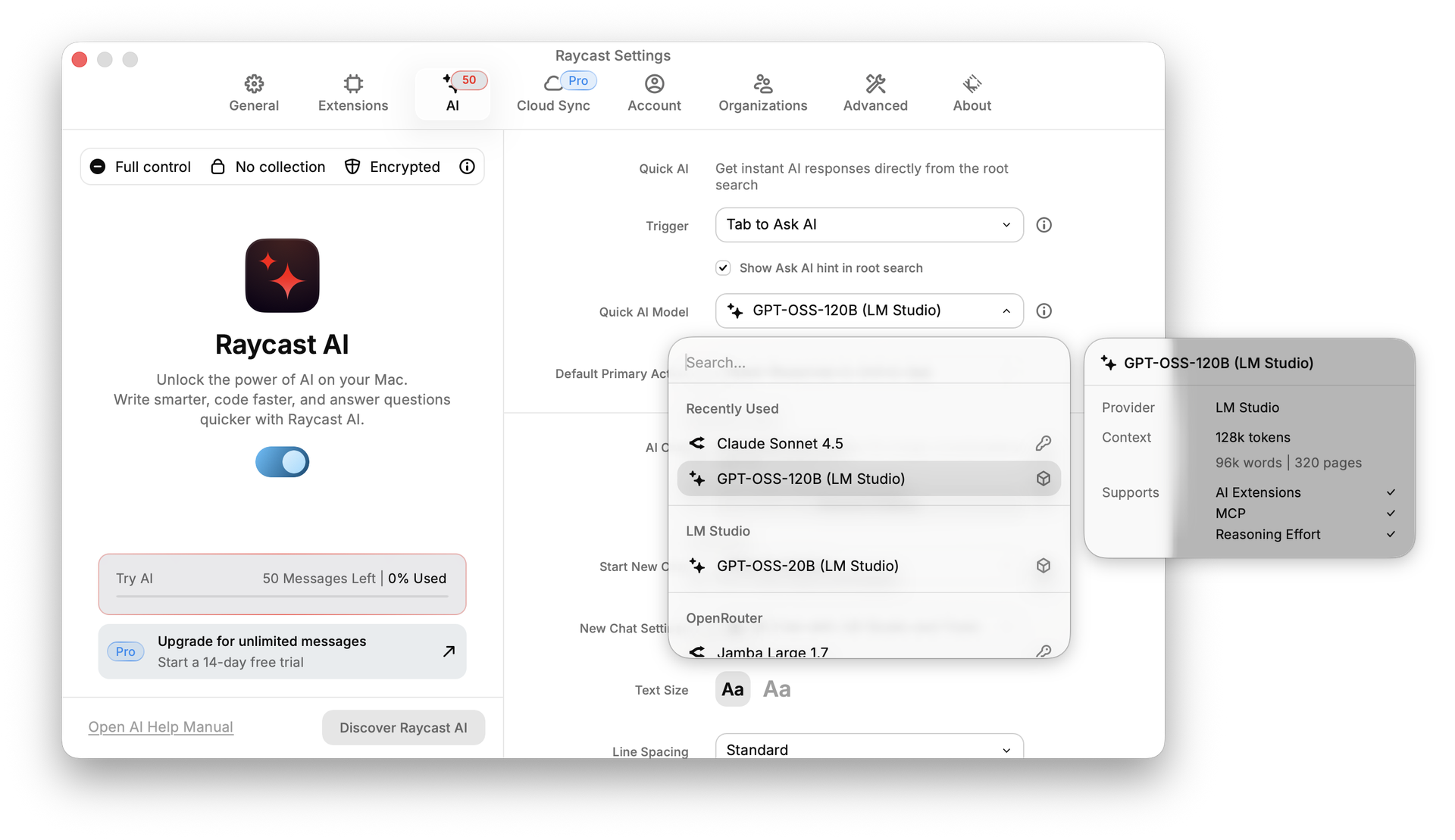
测试Raycast AI使用gpt-oss-120b和高德地图MCP回答问题:
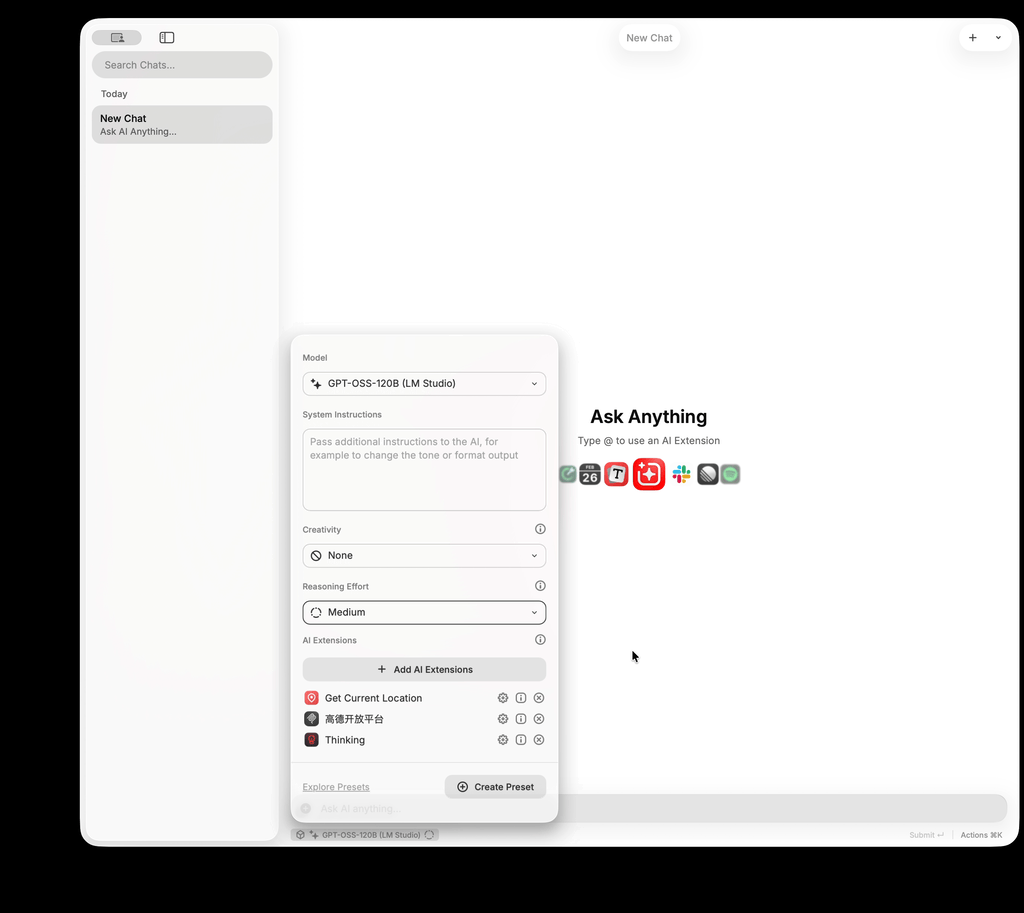
通过Tab键调用Quick AI Chat,快速访问gpt-oss-120b模型:
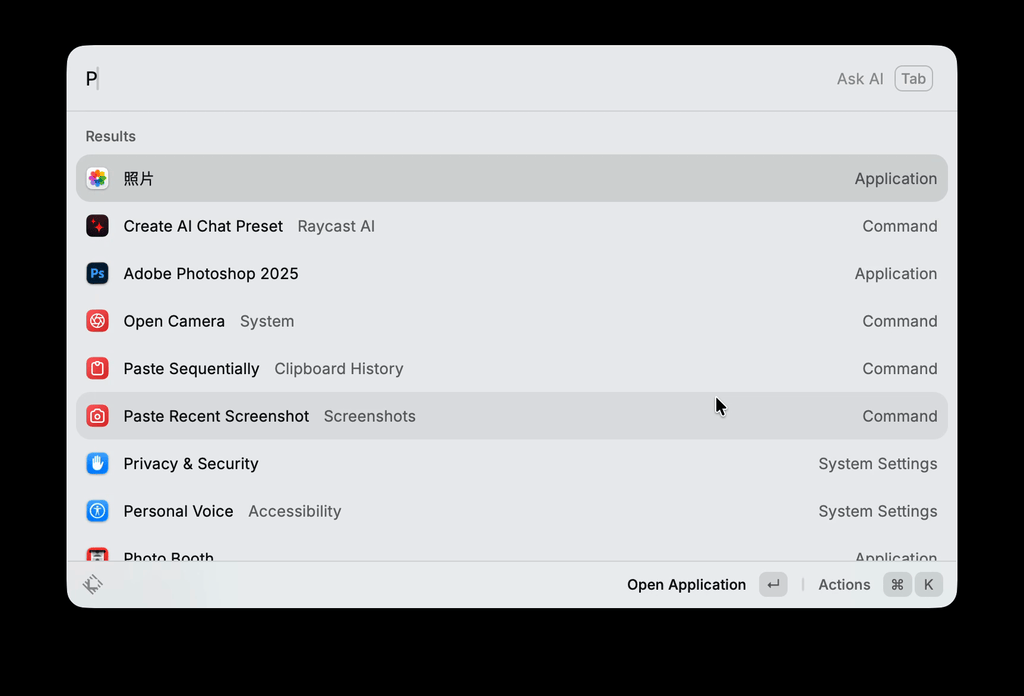
BBEdit AI工作表 Link to this section
BBEdit是Mac上对大文件支持最好的编辑器,从15.1版本开始集成了AI工作表。为BBEdit添加LM Studio本地模型支持:
mkdir -p "$HOME/Library/Application Support/BBEdit/Chat API Descriptions/"
cat > "$HOME/Library/Application Support/BBEdit/Chat API Descriptions/LMStudio.json" << "EOF"
{
"com.barebones.DocumentType": "com.barebones.bbedit.ChatAPIDescription",
"com.barebones.DocumentFormatVersion": 1,
"identifier": "lmstudio-docsample",
"displayName": "LM Studio",
"endpoint": "http://localhost:1234/v1/chat/completions",
"models":
[
"gpt-oss-120b",
"gpt-oss-20b"
],
"defaultModel": "gpt-oss-120b",
"requiresAPIKey": 0,
"explicitStreamParameterRequired": true
}
EOF创建LMStudio.json文件后,在设置界面选择gpt-oss-120b模型:
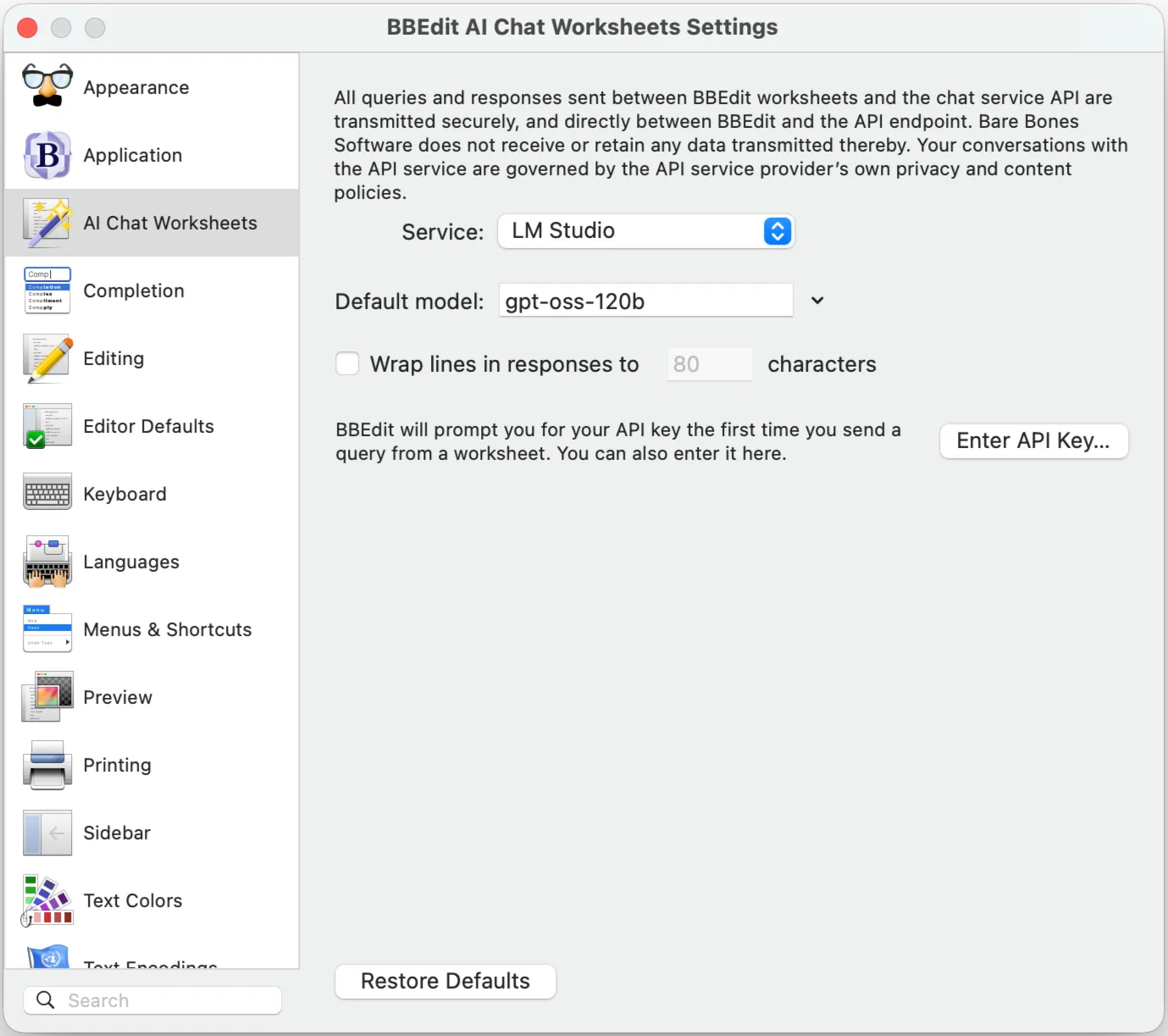
接下来创建LM Studio Worksheet,可以在一个文档里和gpt-oss-120b聊天。输入问题之后,通过快捷键control+回车发送给LM Studio,这种方式的优点是可以记录完整聊天过程:
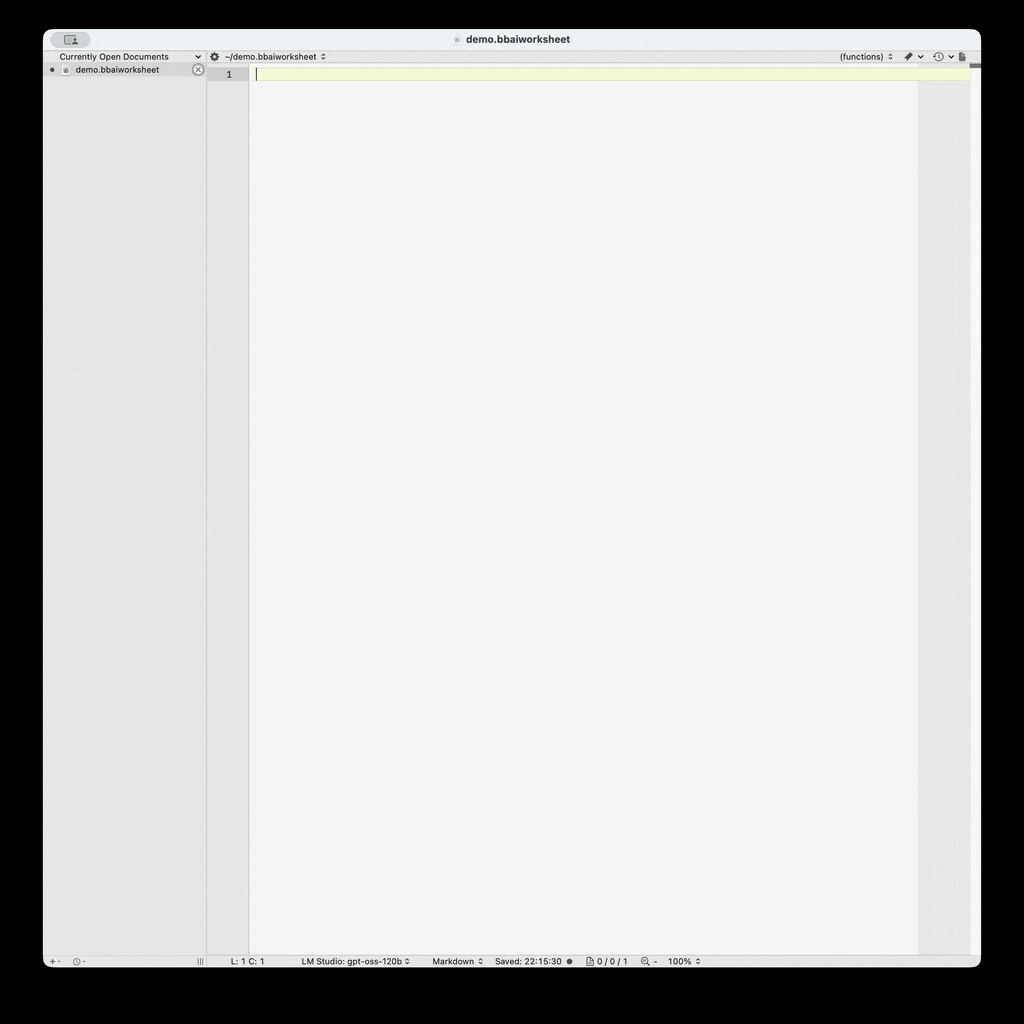
用CLINE写代码 Link to this section
Visual Studio Code作为最流行的代码编辑器之一,结合CLINE插件和本地LM Studio可以实现类似GitHub Copilot的代码辅助功能:

使用时,只需在VSCode中安装CLINE插件,并选择LM Studio API Provider,然后选择gpt-oss-120b模型即可。CLINE+gpt-oss-120b编程效果不太好,会删除不该删除的文件,还不如免费版本。
用Claude Code写代码 Link to this section
另外一篇文章在MacBook Pro上用gpt-oss-120b驱动Claude Code